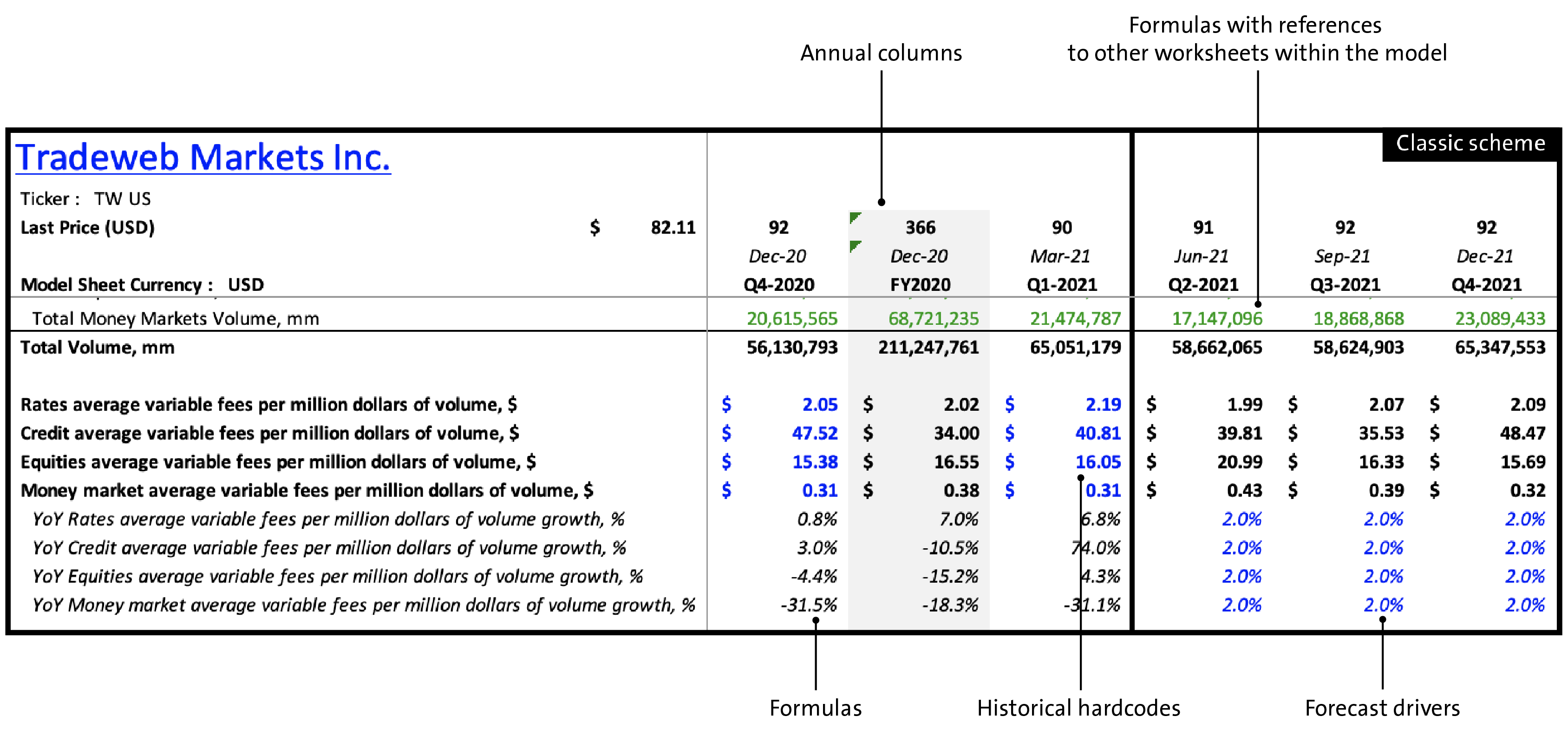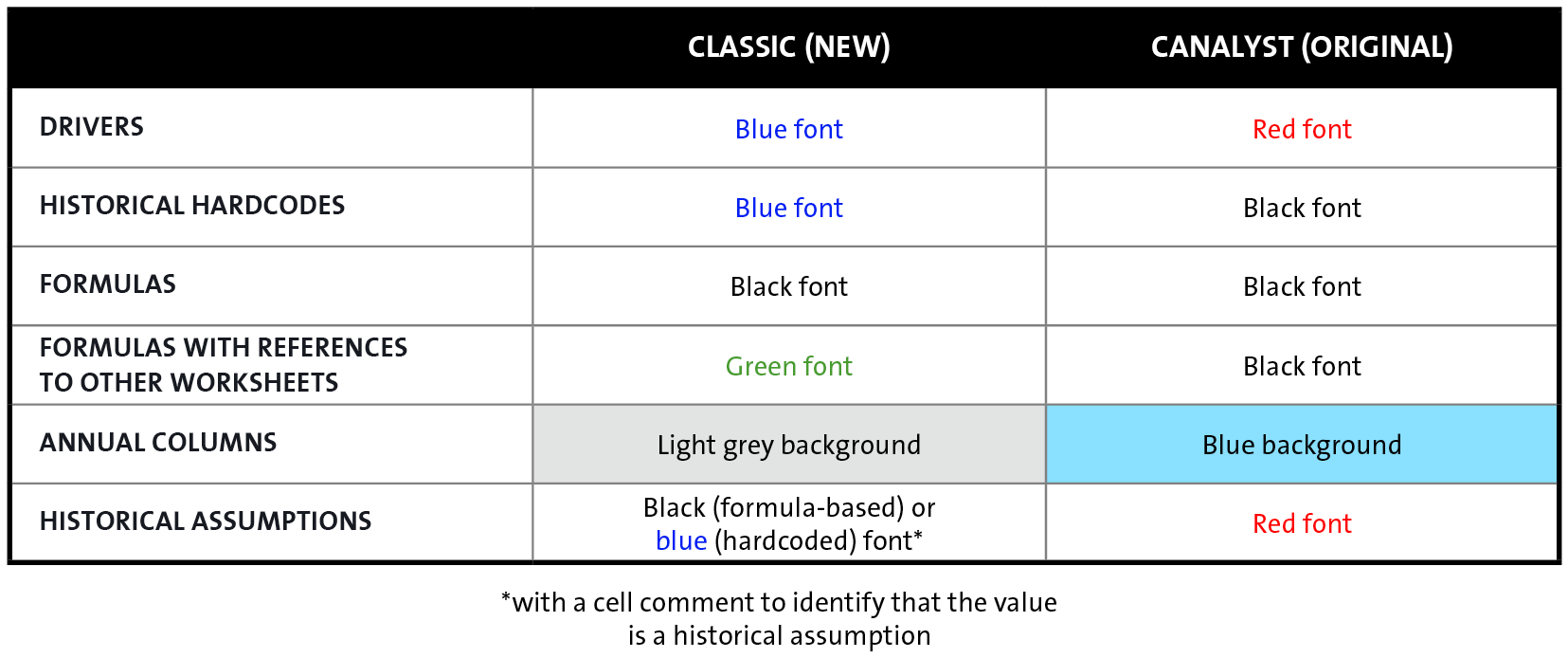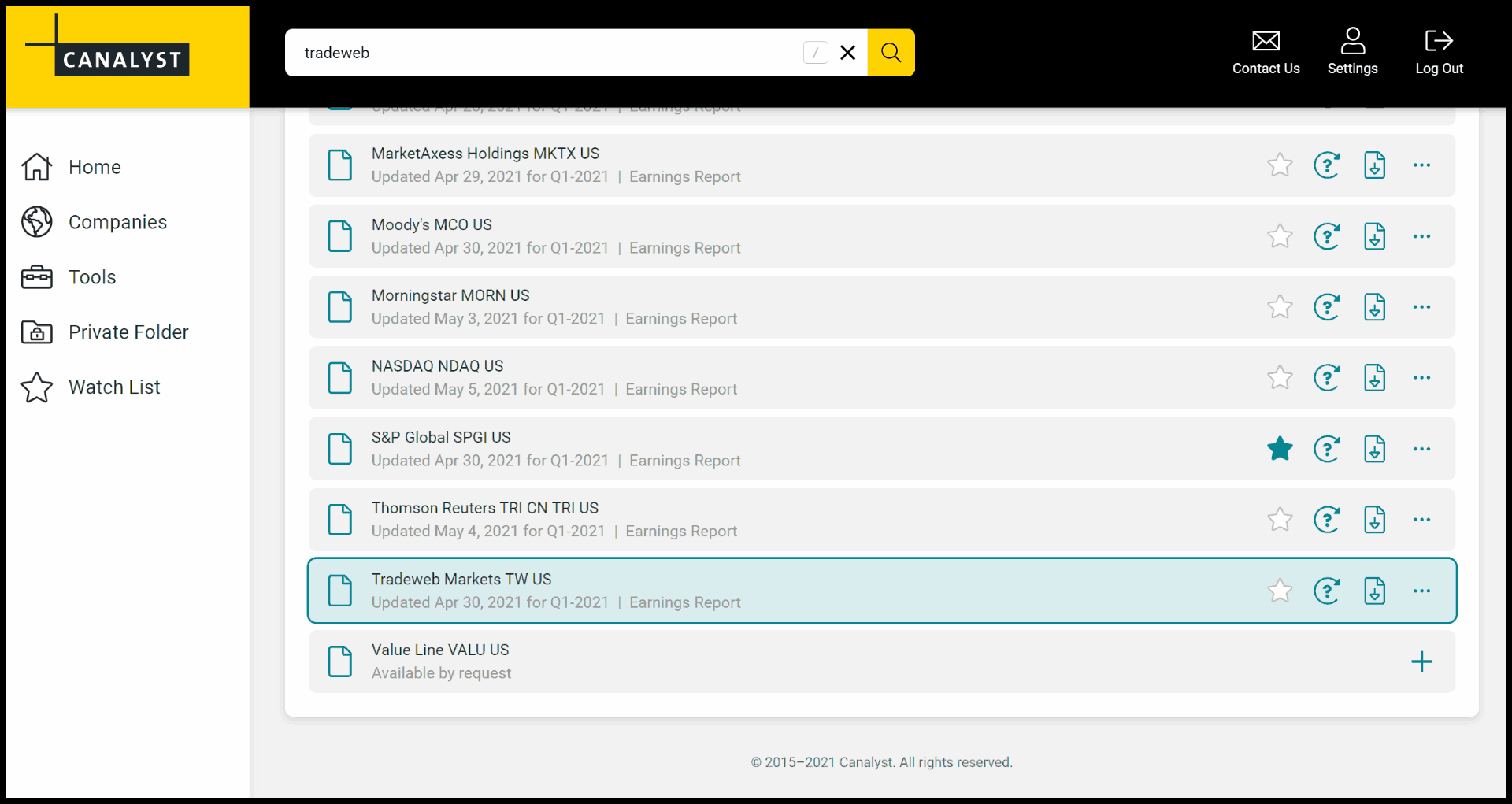Classic Color Scheme
What is the Classic color scheme?
Classic is a new model color scheme that makes it easier for you to distinguish between hardcodes and formulas in Canalyst models.
- Blue: Forecast drivers and historical hardcodes
- Black: Formulas
- Green: Formulas with references to other worksheets within the model
- Light grey: Background for the annual columns

Here’s a quick comparison of the two color schemes
How do I download a model in the Classic color scheme?
Select this color scheme in the “Download a Different Format” menu beside each model.
To set the Classic color scheme as your default for all future model downloads, you can do either of the following:
- Check the checkbox at the bottom of the “Download a Different Model Format” menu or;
- Change your Default Model Format settings on your Settings page
(https://app.canalyst.com/settings/default-model-format)
Is the Classic color scheme available to all Canalyst models and all worksheets?
The Classic color scheme is available to models in the following folders: US Companies, Canadian Companies, Global Companies, and Upcoming IPOs and SPACs. The new color scheme is available to both annual-grouped and chronological model formats.
In a model in the Classic color scheme format, please note the following:
- At this time, the Classic color scheme is only applied to the Model worksheet (and the Drivers worksheet, if you download one in the Drivers Worksheet format)
- The Summary Page will have the light grey background for annual columns, but all the data have black font to facilitate printing
Standard drop-in templates such as the Canalyst DCF tab are only available in their original color format. You can, however, add these standard drop-in templates in a Classic scheme model.
Will the Classic color scheme be applied to a custom row that I added?
The color scheme does not automatically apply to customizations that you make to our model (this is true for both the original Canalyst and Classic color schemes). If you insert a new row, the new row will inherit the formatting from the row above. If you’d prefer to set the Classic color scheme on your custom rows, you can manually change the font colors using Excel formatting options.
Can I use the Canalyst Toolkit on a Classic scheme model?
Yes, you can! The Canalyst Toolkit, including the Updater functionality, is compatible with your custom Classic scheme workbooks.
I have customized a Canalyst model in the original Canalyst color scheme. Can I update that model to the Classic color scheme?
Yes. If your default model format is set to Classic but you have a custom model that was downloaded before the Classic scheme was released, you can use the Updater in the Canalyst Toolkit to update your custom model and convert your custom model to the Classic color scheme during the update. For more information, please refer to page 10 in the Canalyst Toolkit user guide.